|
By Matt Doran
Like many districts throughout the country, our schools will be starting back in full virtual mode this fall. Using the Community of Inquiry Framework, I have synthesized some best practices for virtual (or blended) learning classrooms in the infographic below. by Matt Doran I have recently started using the graphic below as a hook activity in my Introduction to Blended Learning workshops. Participants are quick to note that, after 20+ years of online learning, we still have yet to achieve consensus on how to do it well. Sociologists refer this phenomenon as cultural lag--when technological advancements occur faster than the rules and norms of society that go along with those advancements. Unfortunately, two decades of haphazard technology integration efforts make it difficult to forge new paradigms in the face of long-standing practices. There are, however, a number of models and principles that can guide our shift. I have summarized these principles in four points below, with an overarching emphasis on placing learning first. 1. Emphasize Effectiveness over Efficiency The primary motivation for technology integration is not doing school more efficiently, but doing education more effectively. To be sure, there are a myriad of technology tools that allow schools and teachers to use their time more efficiently, and produce more actionable data. We should employ these tools to their fullest extent. There are, however, other ways in which emphasizing efficiency can be counterproductive. Online classes with teacher caseloads of 200+ and credit recovery labs with 30+ students working on different courses/subjects monitored by one teacher may be more efficient ways to do school. But neither practice is supported by the plethora of research on the importance of foundational direct/explicit instruction and meaningful teacher to student discussion and feedback. By contrast, technology integration through the lens of educational effectiveness places technology as a means to an end. Using the TPACK (Technological, Pedagogical, And Content Knowledge) Framework, we can establish pedagogical content goals, and leverage technology to achieve the ends. We begin by aligning our content goals with standards, then determine best practices to meet them. Layering in the technology, we ask: how can technology help meet these goals? The ISTE Standards for Students help envision technology’s role in cultivating 21st century learners. These standards call for students to be empowered learners, digital citizens, knowledge constructors, innovative designers, computational thinkers, creative communicators, and global collaborators. Again, technology, effectively leveraged, serves as a means to developing these dispositions. 2. Prioritize Pedagogy over Paperless Moving lessons from paper to paperless provides little impact without transforming our pedagogy. Paperless is great, but so is paper. When to use either is a contextual decision--neither medium is inherently better. Technology presents us with ample opportunities to transform pedagogy from teacher-centered to student-centered classrooms. The SAMR (Substitution, Augmentation, Modification, and Redefinition) Model provides a framework for transformative student-centered pedagogy. In Substitution, technology acts a direction substitution, with no functional change. Augmentation offers tool substitution with some functional improvement. Both of these uses provide lesson enhancement. Modification and Redefinition, by contrast, transform learning. Modification allows for significant task redesign, while Redefinition allows for the creation of previously inconceivable tasks. There are good reasons to assign tasks at any level of SAMR. But our highest aims should be the transformation of learning. 3. Build Better Lessons through Blended Learning Technology is most effective when it is part of a seamlessly integrated syllabus of face-to-face and online activities, with both types of activities building toward common pedagogical content goals. Blended Learning provides for increased student agency, with greater student control over time, place, path/and or pace of learning. Blended Learning restructures the classroom, with time for in-classroom collaboration and small group activities. A Blended Learning approach also helps cultivate a community of learners by using online tools to foster cognitive presence (critical thinking), teacher presence (instruction and feedback), and social presence (student-to-student interaction). Station rotation is a popular model of Blended Learning that works well in non-1:1 classrooms. In an elementary classroom, rotations may occur within the literacy block, or may include multiple subject areas in a day. In a secondary classroom, stations typically last several class periods with 1-2 stations completed in a day. 4. Require Rigor, Relevance, and Relationships
We should have the same expectations of our software that we have of our face-to-face instruction: deep alignment to standards, cultivation of critical thinking, high level engagement, and opportunities for building communities of learners. We should avoid Computer Assisted Instruction (CAI) programs that offer little more than textbooks pasted into a browser, accompanied by low-level comprehension questions. Too often, these programs use only keywords to determine standards-alignment, with little regard for the cognitive demands or requisite process standards. Reasons other than high-quality pedagogy are often the decisive factors in CAI adoption decisions. Ease of use, system compatibility, breadth of coverage (it can be used for all courses) and past practices must take a back seat to rigor and relevance. A better approach is to look for the best digital products (commercial, open-source, and locally-developed) within each content area, and customize them with a robust Learning Management System. An LMS also serves as a hub for building an online community, strengthening the relationships that are created through face-to-face discussions in the classroom. Technology will continue to rapidly advance and change our schools. Our understanding of best practices in technology must continue to grow as well, along with our abilities to effectively employ these practices. But when we keep a learning first mindset, we recognize that the principles that guide us are more important the gadgets among us.
Here are some summary tweets from a panel discussion on Personalized Learning at the 2018 ISTE Conference.
by Matt Doran
For a recent professional development workshop, I set out to create learning modules that would introduce middle school teachers to some interactive online games and simulations. Finding quality interactives that met my search parameters proved be a challenging task, but one that resulted in a good collection of digital interactives. Search Parameters First, the interactives needed to align with one of five themes based on our middle school social studies standards (created as Google Classroom “breakouts” for the PD experience): American History/Civics, Ancient History, Economics, Medieval/Early Modern History, and World Geography. Second, to align with the pedagogical emphasis of the PD experience, these interactives also needed to go beyond trivia or review games. They needed to emphasize process standards in the areas of historical or spatial thinking and decision-making skills. Our state content standards are mostly conceptual in nature (cause-and-effect, patterns, processes)-- so most military simulation games really didn’t fit the parameters well. Third, the interactives needed to be web-based (not downloaded software) and free of charge. Since we are a chromebook district, I did not worry about mobile capability with iOS, so flash games were fair game. Results After searching with a variety of keywords and using many online lists (and finding many broken links), I came up with the collection below, organized by theme. (Note: the quality of these interactives varies greatly, but I avoided a rating system for now.) American History/Civics
Ancient History
Economics
Medieval/Early Modern History
World Geography
Questions for Reflection and Discussion (Feel free to comment below) 1. What do you see as the benefits of online simulation activities? 2. How could you incorporate these activities into classroom instruction? (even if you do not have 1:1 devices)
by Matt Doran
John Hattie's meta-meta analysis on visible learning demonstrates the impact of instructional practices on student achievement. Teachers and students can use Google Apps to make these practices more effective. The infographic below highlights some of the top influences on student achievement along with their effect size, and suggested uses of G Suite for implementation. 4/14/2017 G Suite for Disciplinary thinking
by Matt Doran
Google Apps include powerful tools for developing student-centered classrooms and 21st century learning. The infographic below highlights 10 strategies for using G Suite to cultivate disciplinary thinking and skills.
by Matt Doran Updated infographic with new content literacy tools 2/2/19
Skills: What do we want students to be able to do? Critically analyze texts, research to deepen understanding, and construct evidence-based arguments.
Literacy across the curriculum goals can be summarized in three learning targets: 1. Read Closely for Textual Details
2. Research to Deepen Understanding
3. Construct Evidence-Based Arguments
Here are 13 web tools and apps that support one or more of these targets. All of these tools are free at some level; some also offer upgraded premium versions. 6/13/2015 Are PowerPoint Presentations the New Film Strips? Creating Interactive PowerPoint PresentationsBy Matt Doran  I recently came across my old filmstrip collection, which I believe has now officially passed from audio-visual aid to historic artifact. Most of the filmstrips are accompanied by a cassette tape that beeps as a signal to move to the next slide. Others require human narration. For the record, I am not old enough to have actually taught using filmstrips. I am, however, old enough to have watched them as a student. As I looked through my collection, a question came to mind: has pedagogy changed in thirty years, or are PowerPoint presentations just the new filmstrips? While filmstrips could provide a helpful visual supplement to a lecture, they were largely a passive experience for students. Students might be required to take notes or answer some questions, but the content was largely pre-determined unless the teacher ad-libbed. By the turn of the 21st century, filmstrips, slide projectors, and overhead transparencies were being replaced by PowerPoint presentations. Today, PowerPoint is often viewed a symbol of stand-and-deliver direction instruction (lecturing), which has fallen out of favor for more constructivist pedagogy. As the Grant Wiggins recently noted, history teachers appear to be the most likely to spend a large percentage of time lecturing, at the expense of other student-centered approaches. It is important to remember that PowerPoint is only software with a blank canvas (and some fancy themes). It is neither inherently good nor bad--it all depends on how it is used. A PowerPoint presentation need not be a canned lecture or scripted narration. When used effectively with interactive features, PowerPoint has far greater potential than a prefab film strip. Here are four suggestions for creating interactive PowerPoint presentations. Vocabulary Games Vocabulary instruction is a critical component of students' academic success, and 55 percent of students' academic vocabulary comes from social studies disciplines. In Robert Marzano's Six-Step Process for Building Academic Vocabulary, step 6 requires involving students in games that enable them to play with terms. Games for vocabulary development should include student-to-student interaction. Tech savvy educators have created PowerPoint game templates that can be customized to meet specific course vocabulary. These include games like Password, Pyramid, and Taboo. For more PowerPoint game templates, see the links from FMI Teaching Resources and UNCW EdGames. Teachers can also create their own templates, using hyperlinks within the presentation. (See the directions in the Contingency and Decision-Making section below.) Visual Discovery and Spiral Questions Teachers' Curriculum Institute, publisher of the popular History Alive! materials, uses visual discovery to increase engagement. Students view and interpret a few powerful images on a historical topic. As slides are presented, teachers pose a series of spiral questions on three levels. Students can assume the role of detective as they answer the questions and record notes in a graphic organizer. In Level 1 questions, student detectives gather evidence by identifying the people, places and things. (What do you see in the image?) In Level 2, student detectives begin to interpret the evidence and make inferences about time period, place, or people in the scene. Students should begin to defend their answers with “because” statements. Questions focus on what, when, where, and who. In Level 3, student detectives must use the evidence and their own critical thinking skills to make hypotheses about what is happening and why. Questions at this level emphasize why and how questions and require justifying, synthesizing, predicting, and evaluating. Checking for Understanding - Clickers and Poll Everywhere Student response systems (clickers) provide an easy and quick way for teachers to check for understanding. TurningPoint is an add-in to PowerPoint. Teachers can create new presentations in TurningPoint or use existing PowerPoint presentations and add in new slides. These new slides include multiple choice items in which students can respond to questions with remote response cards. Results are tallied and displayed in a chart in real-time within the PowerPoint presentation. Teachers can save the session to track individual and group progress over time. (Note: Plickers is a free alternative that allows teachers to collect real-time data through a web browser and teacher smart phone or tablet, without the need for student devices.) Poll Everywhere is an app that allows teachers to ask multiple choice or open-ended questions. Teachers create questions using the online app. Once the poll is activated, it can be downloaded as a PowerPoint slide and inserted to another presentation. Students can respond to questions via the web, text message or Twitter. As the students respond, results appear instantly on the slide. Graphs change and move and open ended answers roll in for everyone to see. Poll Everywhere now includes a PollEv Presenter Add-in option for PowerPoint. Teachers can download the add-in to create new polls directly in PowerPoint, and navigate between poll slides. In addition to checking for understanding, Poll Everywhere questions work well as brainstorming warm-up questions, such as a K-W-L activity. Choose Your Own Adventure - Contingency and Decision-Making PowerPoint presentations, like textbooks, often present history as a linear narrative of what happened in the past, without much consideration to contingency and decision-making. In their article, What Does it Mean to Think Historically?, Thomas Andrews and Flannery Burke write, "To argue that history is contingent is to claim that every historical outcome depends upon a number of prior conditions; that each of these prior conditions depends, in turn, upon still other conditions; and so on. . . Contingency demands that students think deeply about past, present, and future. It offers a powerful corrective to teleology, the fallacy that events pursue a straight-arrow course to a pre-determined outcome, since people in the past had no way of anticipating our present world. Contingency also reminds us that individuals shape the course of human events. . ." PowerPoint presentations do not have to flow in sequential order. Instead, slides can be hyperlinked in a such a way that students choose from a set of decision-points and view possible consequences of their choices, allowing students to better understand the underlying and immediate causes of historical events. The Smart Art graphics in PowerPoint provide a variety of options to generate list, process, hierarchy, or relationship graphic organizers. To hyperlink an element of the organizer, click on the element and select Hyperlink from the Insert tab. Next, click on Place in This Document and link to another slide. Above all, simply avoid death by PowerPoint by using the tool to promote interactive and engaging strategies, instead of rote lectures. |
Blog Categories
All
Blog Archives
August 2020
|
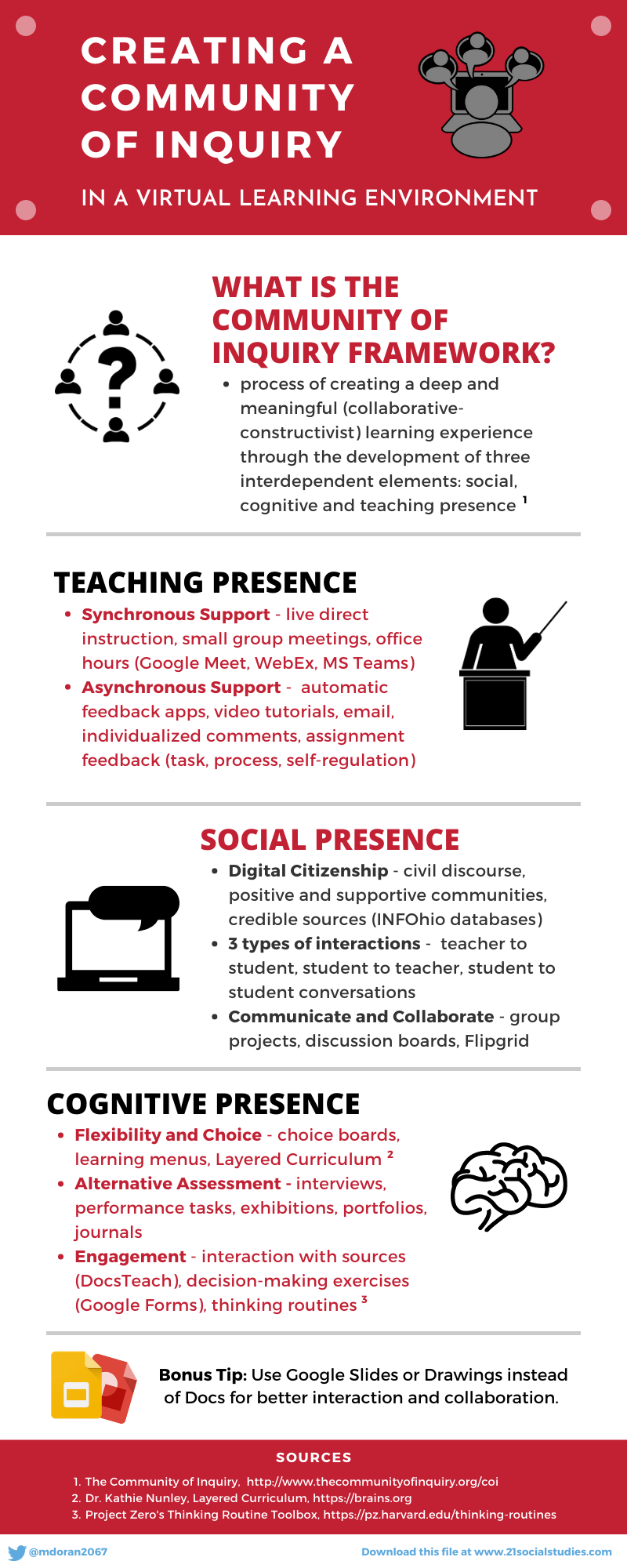
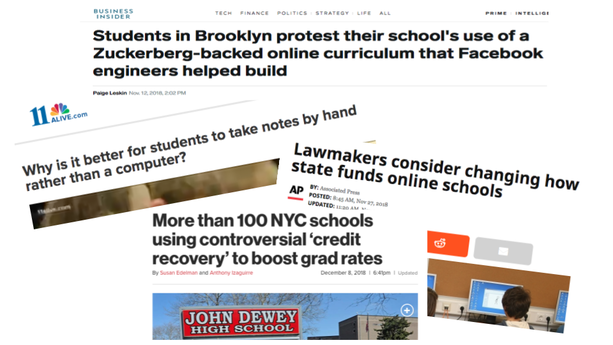
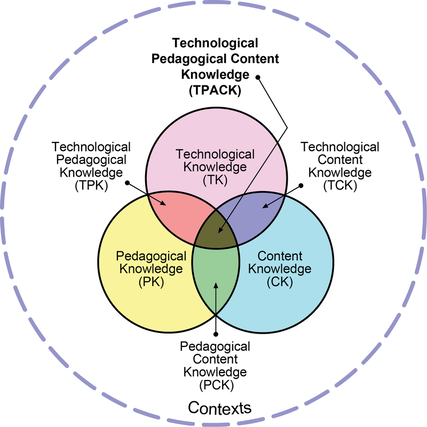
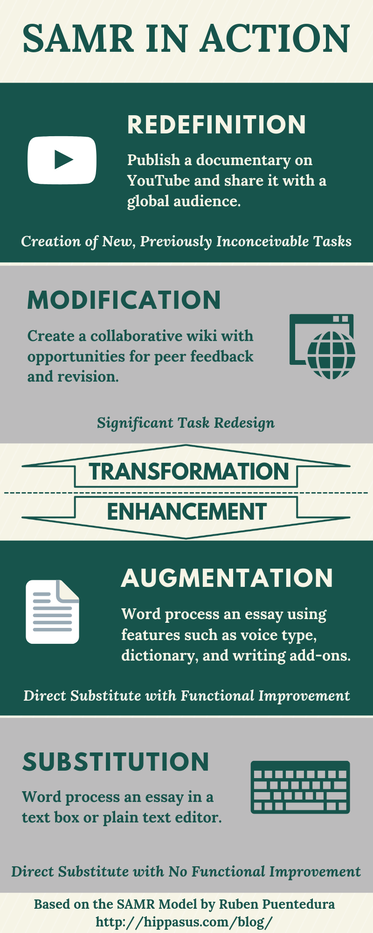
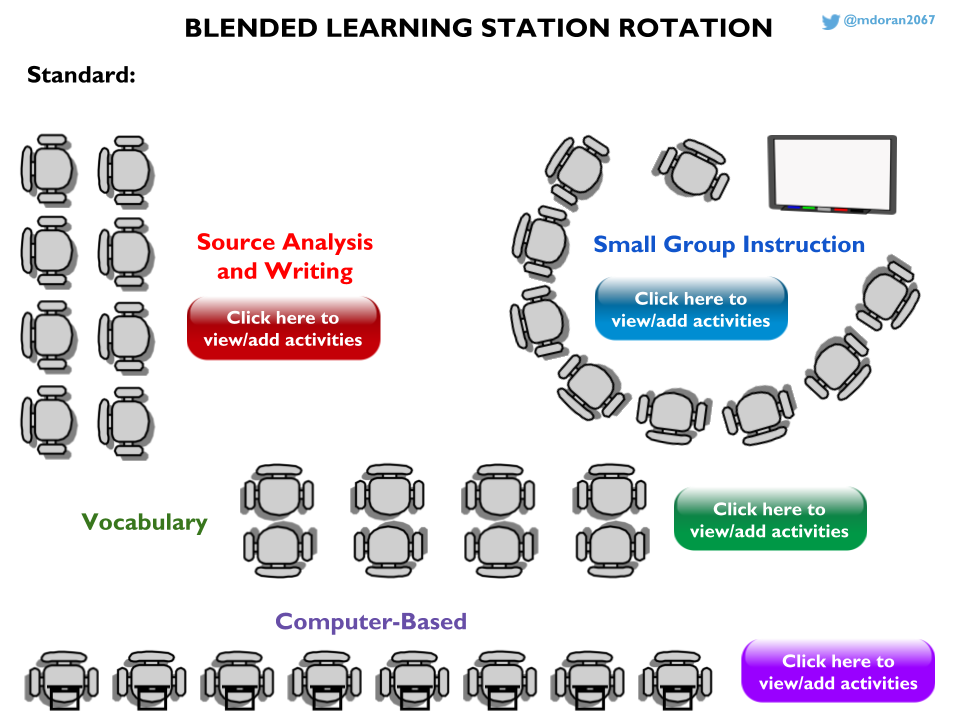
 RSS Feed
RSS Feed

8/1/2020
0 Comments